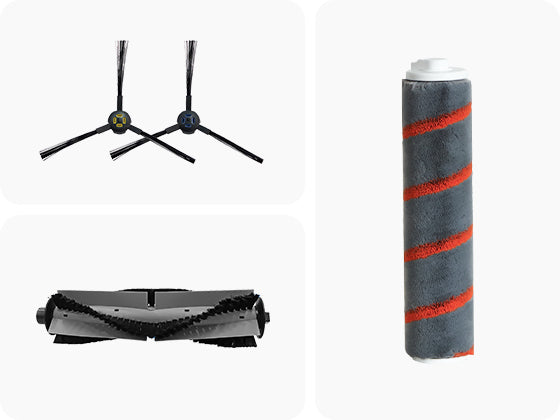FAQ & Video Guidelines

Clearance Sale

ILIFE A4s & A4s Pro
1. Check if the dustbin is full. Empty and clean the dustbin regularly.
2. Always lift up the robot from the slanted end of the bumper.
Will it resume to work after recharge or until the next scheduled cycle?The robot responds to scheduled cleaning once a day only. After recharge,it will start working automatically when the next schedule comes. If you need the robot to clean now, send a command with the remote control.
Yes, the vacuum will keep cleaning unless you press PAUSE or its battery level is low and it returns to the charging base.
The robot must not be used on the wet floors. Vacuuming liquids will damage the robot.
You need to clean and maintain the robot regularly – clean dusty cliff sensors and remove hair and debris in the side brushes and wheels.Do not squeeze or press the high-performance filter. It must not be washed with water. Tab the filter to any remove dust.
Yes. After the robot is fully charged, it will enter trickle charging to compensate self-discharge in the battery and avoid overcharge. Do not allow children to charge the robot. Turn off the power switch if it will not be used for a long time.
Make sure there is about 1 meter of unblocked space on both sides and about 2 meters in front of the charging dock. To avoid disturbing trickle charging, do not put the charging dock near high wattage appliances such as a television or refrigerator.
1. The power switch on the robot is turned off.
2. The battery is low.
3. The schedule was not saved in the robot properly. Read the user manual for instructions on how to schedule or visit our How-To Video Tutorials.
4. After a schedule is set, keep the power switch on the robot on. The preset schedule will be canceled if the power switch is turned off or the robot’s battery runs completely out.
1. Clean the cliff sensors with a dry cloth or cotton swab.
2. Clean the side wheels.
3. Check if the bumper is out all the way. Loosen the screws along the front bumper and tap to restore it to the original position. If necessary, remove the front bumper, clean and reinstall (make sure not to make screws too tight).
The robot needs to be maintained regularly. Follow these steps to remove debris from the robot: 1.Turn off the power switch. Remove and empty the dustbin. 2.Clean the primary and high-performance filters. 3.Clean the main brush. 4.Remove and clean the side brushes. 5. Remove and clean the main brush.
1. If the carpet extends beyond the steps, the robot will consider it as a carpeted floor and continue cleaning, causing it to fall down the stairs.
2. If the cliff sensors are dusty it can block the sensors view. Clean the cliff sensors.
3. Some flooring is reflective. This will impact the function of the floor detectors. Add barriers to prevent falls.
1. The battery will lose power if the robot is in standby for too long. Fully charge the robot before using it again.
2. If the robot is shutting down and giving an error message; this is not the battery. Count the number of beeps and look in your manual for the meaning of the error message or contact support.
3. Reactivate the battery if the robot has not been used for a long time: put the robot on the charging base and charge for 3 minutes, then pull off. Repeat this 3 times before charging it for 3-5 hours as usual.
4. When the battery reaches its end of life, it will shorten the robot’s working time. Please replace the battery to maintain normal performance.
1. Make sure the power switch on the side of the robot is turned on. 2. Make sure the adapter and charging base are connected to power, the green light on top of the base should be lit. 3. Check if the charging pins are in contact with the robot. 4. Try charging the robot directly with the adapter into the side of the robot. 5. Check if the battery in the robot is properly installed.
The robot will return to its charging dock under two circumstances:
1. Its voltage is unstable;
2. It has received disrupted signals.
Turn off the power switch immediately. Dry the dustbin, primary filters and suction passage. Replace the high-performance filter. Reinstall the parts after they are dry and turn on the robot again.
1. The transmission range of the remote control is 4 meters. Signals weaken outside this range.
2. The battery of the remote control is low. Replace the batteries.
3. The battery of the robot is low. Recharge the robot.
4. The infrared transmitter of the remote control or the robot’s receiver are dirty. Clean them with a dry cloth.
5. The robot is too close to the charging base or there is signal interference from other infrared devices near the remote control.
1. Make sure the power switch on the side (bottom on A4s) of the robot is turned on.
2. Check the battery level of the robot and fully charge it. Make sure the power switch is turned on and give a command again.
1. Turn on the power switch;
2. Make sure you are using a factory authorized adapter;
3. The charging pins are dirty causing improper connection. Clean the charging pins on the robot and charging dock.
The black and white nose wheel of the robot is stuck or needs to be cleaned. Cleaning steps are as follows:
1. Pull firmly on the nose wheel to remove the whole assembly.
2. Remove any debris inside the wheel cavity.
3. Spin the wheel by hand. If rotation is restricted,remove the wheel from its housing andpush firmly to remove the axle to clean any debris or hair wrapped around it.
4. Reinstall all parts when everything has been cleaned.
1. Clean the main brush if it is clogged with debris.
2. Check if the side brushes are loose.
3. The dustbin is full or the high-performance filter was washed with water. Empty the dustbin and replace the high-performance filter.
4. Noise level increases when the robot is in MAX mode.
1. The battery will lose power if the robot is in standby for too long. Fully charge the robot before using it again.
2. If the robot is shutting down and giving an error message; this is not the battery. Count the number of beeps and look in your manual for the meaning of the error message or contact support.
3. Reactivate the battery if the robot has not been used for a long time: put the robot on the charging base and charge for 3 minutes, then pull off. Repeat this 3 times before charging it for 3-5 hours as usual.
4. When the battery reaches its end of life, it will shorten the robot's working time. Please replace the battery to maintain normal performance.
This is a default configuration to prevent the robot from running into the charging dock or wires which may disturb its recharge cycle.
The side wheels may be jammed by debris. If cleaning the wheels doesn’t help, contact our customer service representatives. Please pay attention to the number of beeps in the error message when the robot shuts down.
1. The robot will automatically clean the areas that it has missed. Do not move it or block its cleaning route.
2. Because every home setting is different, spatial analysis discrepancy may happen. If the robot hasn’t covered some areas, put it in another spot manually and restart the cleaning cycle.
3. Before using the robot, clear excessive objects on the floor that may block its cleaning path (e.g. cables, slippers, upright fan). The robot cannot clean narrow spaces which are smaller than itself. Rearrange the furniture and settings for better cleaning results.
1. The robot’s battery is low and has entered into search mode for the charging base. The robot's side brushes and wheels will move slower in this mode. 2. Side brushes are jammed by debris. Remove and clean them.
To save energy, the robot will enter sleep mode after idling for a certain period of time. To reactive the robot, press the “CLEAN” or “AUTO” button.
Press the “CLEAN” button twice on the robot or remote control to activate Mini-Room mode. Close the room door to set a boundary for the robot. It takes about 40 minutes to complete Mini-room cleaning.
1. How to use the ILIFE A4s?
2. How to clean the ILIFE A4s?
3. How to reinstall bumper?
4. How to replace Side Brush Motor?
5. How to replace Roller Brush Moter?
6. How to Replace Side Wheels?
ILIFE A80 Max & A80 Max Mop
The robot needs to be maintained regularly. Follow these steps to remove debris from the robot:
1. Turn off the power switch. Remove and empty the dustbin.
2. Clean the primary and high-performance filters.
3. Clean the main brush.
4. Remove and clean the side brushes.
5. Remove and clean the main brush.
The side wheels may be jammed by debris. If cleaning the wheels doesn’t help, contact our customer service representatives. Please pay attention to the number of beeps in the error message when the robot shuts down.
That is the noise from the air pump. Please push down the water tank to align the valve on the water tank to the air pump.
The charging station is placed against the wall, each side is 0.5 meters, and there is no obstacle in the front 1.5 meters. Away from signal interference, such as router TVs,mirrors, windows, etc.
1. App & WiFi connection of A80 Max.
ILIFE A9
1. Please check that the app version matches the region version
1) Turn the machine over, remove the dust box, and check the MAC ID number on the label
2) North America corresponds to US version: US Region or ALIGW Region
2. Check if the machine is bound by someone else's mobile app
1) You can log in to the original account to unbind. (Refer to the instructions for use)
2) Re-networking can force unbundling
3) Contact after-sales service, colleagues provide MAC ID and registered email
3. The machine is not connected to the network
1) Check whether the distribution network model you selected in the app is consistent with the actual model.
2) WiFi password must be entered correctly
3) Cannot use 5G WiFi signal
4) Check if the router is blacklisted
5) It is not recommended to use corporate WiFi or public WiFi
4. The phone can't find the machine's hotspot Robot_XXXXX
1) Check the hotspot name of the machine Robot_XXXX or adh_XXX
2) Please confirm that your distribution network operation steps are correct. After booting, you need to wait 30 seconds, and then press and hold the button for more than 5 seconds to configure the network. (It is not recommended to distribute the network in or around the charging base)
3) Try again after shutdown and restart.
1. First make sure your app is connected to ILIFE App and your phone is connected to the Echo Dot hotspot.
2. You will then need to bind the ILIFE APP in Amazon Alexa App.
3. Search for ILIFE ROBOT in the Skil&Game option, enter the ILIFE account and password after binding the ILIFE APP
4. And synchronize the ILIFEAPP connected Robot. After selecting the other option, Alexa looks for the machine.
The charging station is placed against the wall, each side is 0.5 meters, and there is no obstacle in the front 1.5 meters. Away from signal interference, such as router TVs,mirrors, windows, etc.
Clean the charging pins of the robot and the charging station with dry cloth. Make sure the side brushes installed correctly. ( yellow is left and blue is right )
The cliff sensors contaminated, turn the machine over and wipe the cliff sensors of the robot bottom and restart.
The dustbin filter is maybe block. Remove the dustbin and check if it is block. ( High-efficiency filter has a service life about one months )
Make sure that the clock time and the schedule time are all setting successfully. Don't turn the power switch off when the schedule time was sited, otherwise the schedule time will lost.
The wheels maybe blocked with hair, clean it with tools. ( if there is still the phenomenon, please contact our after-sales service )
The machine nose wheel is blocked with objects. Remove the nose wheel and cleaning.
1. Please check the main brush and side brush for entangled foreign matter, if so, please take out the brush and clean it
2. Please clean the filter of the dust box, ( please note that the high-efficiency filter cannot be washed with water )
3. When the main brush and side brush are not installed, directly run the machine to see if there is any abnormal sound. If not, it may be the sound made by the main brush or side brush when it is working, which is normal
4. If the sound is too harsh, or the working sound of the machine is greater than 70 decibels, please record the video and send it to the technical support mailbox
Due to the infrared sensor in bumper,the robot will gently hit the really dark furniture but will not cause any damage.
1. How to use ILIFE A9?
2. How to clean the ILIFE A9?
3. App & WiFi connection of A9
4. How to Replace Side Wheels?
5. How to Replace the Battery?
ILIFE A10 & A10 Mopping
1. Please check that the app version matches the region version
1) Turn the machine over, remove the dust box, and check the MAC ID number on the label
2) North America corresponds to US version: US Region or ALIGW Region
2. Check if the machine is bound by someone else's mobile app
1) You can log in to the original account to unbind. (Refer to the instructions for use)
2) Re-networking can force unbundling
3) Contact after-sales service, colleagues provide MAC ID and registered email
3. The machine is not connected to the network
1) Check whether the distribution network model you selected in the app is consistent with the actual model.
2) WiFi password must be entered correctly
3) Cannot use 5G WiFi signal
4) Check if the router is blacklisted
5) It is not recommended to use corporate WiFi or public WiFi
4. The phone can't find the machine's hotspot Robot_XXXXX
1) Check the hotspot name of the machine Robot_XXXX or adh_XXX
2) Please confirm that your distribution network operation steps are correct. After booting, you need to wait 30 seconds, and then press and hold the button for more than 5 seconds to configure the network. (It is not recommended to distribute the network in or around the charging base)
3) Try again after shutdown and restart.
The charging station is placed against the wall, each side is 0.5 meters, and there is no obstacle in the front 1.5 meters. Away from signal interference, such as router TVs,mirrors, windows, etc.
Clean the charging pins of the robot and the charging station with dry cloth. Make sure the side brushes installed correctly. ( yellow is left and blue is right )
1. App & WiFi connection of A10
2. How to use the map editing function of A10?
ILIFE A11
The charging station is placed against the wall, each side is 0.5 meters, and there is no obstacle in the front 1.5 meters. Away from signal interference, such as router TVs,mirrors, windows, etc.
The cliff sensors contaminated, turn the machine over and wipe the cliff sensors of the robot bottom and restart.
The dustbin filter is maybe block. Remove the dustbin and check if it is block. (High-efficiency filter has a service life about one months)
The wheels maybe blocked with hair, clean it with tools. (if there is still the phenomenon, please contact our after-sales service)
The machine nose wheel is blocked with objects. Remove the nose wheel and cleaning.
1. Please check the main brush and side brush for entangled foreign matter, if so, please take out the brush and clean it
2. Please clean the filter of the dust box,(please note that the high-efficiency filter cannot be washed with water)
3. When the main brush and side brush are not installed, directly run the machine to see if there is any abnormal sound. If not, it may be the sound made by the main brush or side brush when it is working, which is normal
4. If the sound is too harsh, or the working sound of the machine is greater than 70 decibels, please record the video and send it to the technical support mailbox
1. The robot will automatically clean the areas that it has missed. Do not move it or block its cleaning route.
2. Because every home setting is different, spatial analysis discrepancy may happen. If the robot hasn’t covered some areas, put it in another spot manually and restart the cleaning cycle.
3. Before using the robot, clear excessive objects on the floor that may block its cleaning path (e.g. cables, slippers, upright fan). The robot cannot clean narrow spaces which are smaller than itself. Rearrange the furniture and settings for better cleaning results.
1. The robot’s battery is low and has entered into search mode for the charging base. The robot's side brushes and wheels will move slower in this mode.
2. Side brushes are jammed by debris. Remove and clean them.
1. Check if the machine is bound by someone else's mobile app
(1)You can log in to the original account to unbind. (Refer to the instructions for use)
(2)Re-networking can force unbundling
(3)Contact after-sales service, colleagues provide serial number and registered email
2.The machine is not connected to the network
(1)Check whether the distribution network model you selected in the app is consistent with the actual model.
(2)WIFI password must be entered correctly
(3)Cannot use 5G WIFI signal
(4)Check if the router is blacklisted
(5)It is not recommended to use corporate WIFI or public WIFI
3. The phone can't find the machine's hotspot ILIFE_XXXXX
(1)Check the hotspot name of the machine ILIFE_XXXXX
(2)Please confirm that your distribution network operation steps are correct. After booting, you need to wait 30 seconds, and then press and hold the button for more than 5 seconds to configure the network.(It is not recommended to distribute the network in or around the charging base)
(3)Try again after shutdown and restart
Clean the robot charging pins and charging station with a dry cloth. Check whether the adapter is original and whether the indicator light on the charging stand is always on.
APP & WiFi connection of A11
A11 Virtual Wall Setup
A11 split and merge room
Customize room name and select room work
A11 area work
V3s Pro
The robot must not be used on the wet floors. Vacuuming liquids will damage the robot.
Will it resume to work after recharge or until the next scheduled cycle?The robot responds to scheduled cleaning once a day only. After recharge,it will start working automatically when the next schedule comes. If you need the robot to clean now, send a command with the remote control.
Yes, the vacuum will keep cleaning unless you press PAUSE or its battery level is low and it returns to the charging base.
You need to clean and maintain the robot regularly – clean dusty cliff sensors and remove hair and debris in the side brushes and wheels.Do not squeeze or press the high-performance filter. It must not be washed with water. Tab the filter to any remove dust.
Yes. After the robot is fully charged, it will enter trickle charging to compensate self-discharge in the battery and avoid overcharge. Do not allow children to charge the robot. Turn off the power switch if it will not be used for a long time.
Make sure there is about 1 meter of unblocked space on both sides and about 2 meters in front of the charging dock. To avoid disturbing trickle charging, do not put the charging dock near high wattage appliances such as a television or refrigerator.
1. The power switch on the robot is turned off.
2. The battery is low.
3. The schedule was not saved in the robot properly. Read the user manual for instructions on how to schedule or visit our How-To Video Tutorials.
4. After a schedule is set, keep the power switch on the robot on. The preset schedule will be canceled if the power switch is turned off or the robot’s battery runs completely out.
1. Clean the cliff sensors with a dry cloth or cotton swab.
2. Clean the side wheels.
3. Check if the bumper is out all the way. Loosen the screws along the front bumper and tap to restore it to the original position. If necessary, remove the front bumper, clean and reinstall (make sure not to make screws too tight).
The robot needs to be maintained regularly. Follow these steps to remove debris from the robot:
1. Turn off the power switch. Remove and empty the dustbin.
2. Clean the primary and high-performance filters.
3. Clean the suction passage if it is stuck.
4. Remove and clean the side brushes.
1. If the carpet extends beyond the steps, the robot will consider it as a carpeted floor and continue cleaning, causing it to fall down the stairs.
2. If the cliff sensors are dusty it can block the sensors view. Clean the cliff sensors.
3. Some flooring is reflective. This will impact the function of the floor detectors. Add barriers to prevent falls.
1. The battery will lose power if the robot is in standby for too long. Fully charge the robot before using it again.
2. If the robot is shutting down and giving an error message; this is not the battery. Count the number of beeps and look in your manual for the meaning of the error message or contact support.
3. Reactivate the battery if the robot has not been used for a long time: put the robot on the charging base and charge for 3 minutes, then pull off. Repeat this 3 times before charging it for 3-5 hours as usual.
4. When the battery reaches its end of life, it will shorten the robot’s working time. Please replace the battery to maintain normal performance.
1. Make sure the power switch on the side of the robot is turned on.
2. Make sure the adapter and charging base are connected to power, the green light on top of the base should be lit.
3. Check if the charging pins are in contact with the robot.
4. Try charging the robot directly with the adapter into the side of the robot.
5. Check if the battery in the robot is properly installed.
The robot will return to itscharging dock under two circumstances:
1. Its voltage is unstable;
2. It has received disrupted signals.
Turn off the power switch immediately. Dry the dustbin, primary filters and suction passage. Replace the high-performance filter. Reinstall the parts after they are dry and turn on the robot again.
1. The transmission range of the remote control is 4 meters. Signals weaken outside this range.
2. The battery of the remote control is low. Replace the batteries.
3. The battery of the robot is low. Recharge the robot.
4. The infrared transmitter of the remote control or the robot’s receiver are dirty. Clean them with a dry cloth.
5. The robot is too close to the charging base or there is signal interference from other infrared devices near the remote control.
1. Make sure the power switch on the side (bottom on V5spro) of the robot is turned on. 2. Check the battery level of the robot and fully charge it.
1. Turn on the power switch;
2. Make sure you are using a factory authorized adapter;
3. The charging pins are dirty causing improper connection. Clean the charging pins on the robot and charging dock.
The black and white nose wheel of the robot is stuck or needs to be cleaned. Cleaning steps are as follows:
1. Pull firmly on the nose wheel to remove the whole assembly.
2. Remove any debris inside the wheel cavity.
3. Spin the wheel by hand. If rotation is restricted,remove the wheel from its housing andpush firmly to remove the axle to clean any debris or hair wrapped around it.
4. Reinstall all parts when everything has been cleaned.
Lorem ipsum dolor sit amet, consectetur adipisicing elit, sed do eiusmod tempor incididunt ut labore et dolore magna aliqua. Ut enim ad minim veniam, quis nostrud exercitation ullamco laboris nisi ut aliquip ex ea commodo consequat. Duis aute irure dolor in reprehenderit in voluptate velit esse cillum dolore eu fugiat nulla pariatur.
Lorem ipsum dolor sit amet, consectetur adipisicing elit, sed do eiusmod tempor incididunt ut labore et dolore magna aliqua. Ut enim ad minim veniam, quis nostrud exercitation ullamco laboris nisi ut aliquip ex ea commodo consequat. Duis aute irure dolor in reprehenderit in voluptate velit esse cillum dolore eu fugiat nulla pariatur.
1. Clean the suction passage if it is clogged with debris.
2. Check if the side brushes are loose.
3. The dustbin is full or the high-performance filter was washed with water. Empty the dustbin and replace the high-performance filter.
1. The battery will lose power if the robot is in standby for too long. Fully charge the robot before using it again.
2. If the robot is shutting down and giving an error message; this is not the battery. Count the number of beeps and look in your manual for the meaning of the error message or contact support.
3. Reactivate the battery if the robot has not been used for a long time: put the robot on the charging base and charge for 3 minutes, then pull off. Repeat this 3 times before charging it for 3-5 hours as usual.
4. When the battery reaches its end of life, it will shorten the robot's working time. Please replace the battery to maintain normal performance.
This is a default configuration to prevent the robot from running into the charging dock or wires which may disturb its recharge cycle.
1. Clean the charging pins on the robot and the charging dock if they are dirty. Try to recharge the robot again.
2. Press the Home button on the remote to let the robot dock itself instead of placing the robot on the dock yourself.
The side wheels may be jammed by debris. If cleaning the wheels doesn’t help, contact our customer service representatives. Please pay attention to the number of beeps in the error message when the robot shuts down.
1. There is liquid on the floor. The slip is caused by reduced friction between the side wheels and the floor.
2. The mop cloth holder has loosened during cleaning and causes too much friction with the floor. Remove the mop cloth holder.
1. The robot will automatically clean the areas that it has missed. Do not move it or block its cleaning route.
2. Because every home setting is different, spatial analysis discrepancy may happen. If the robot hasn’t covered some areas, put it in another spot manually and restart the cleaning cycle.
3. Before using the robot, clear excessive objects on the floor that may block its cleaning path (e.g. cables, slippers, upright fan). The robot cannot clean narrow spaces which are smaller than itself. Rearrange the furniture and settings for better cleaning results.
1. The robot’s battery is low and has entered into search mode for the charging base. The robot's side brushes and wheels will move slower in this mode.
2. Side brushes are jammed by debris. Remove and clean them.
To save energy, the robot will enter sleep mode after idling for a certain period of time. To reactive the robot, press the “CLEAN” or “AUTO” button.
1. How to use ILIFE V3s Pro?
ILIFE V5s Pro & V5s Pro 2
Will it resume to work after recharge or until the next scheduled cycle?The robot responds to scheduled cleaning once a day only. After recharge,it will start working automatically when the next schedule comes. If you need the robot to clean now, send a command with the remote control.
Yes, the vacuum will keep cleaning unless you press PAUSE or its battery level is low and it returns to the charging base.
The robot must not be used on the wet floors. Vacuuming liquids will damage the robot.
You need to clean and maintain the robot regularly – clean dusty cliff sensors and remove hair and debris in the side brushes and wheels.Do not squeeze or press the high-performance filter. It must not be washed with water. Tab the filter to any remove dust.
Yes. After the robot is fully charged, it will enter trickle charging to compensate self-discharge in the battery and avoid overcharge. Do not allow children to charge the robot. Turn off the power switch if it will not be used for a long time.
Make sure there is about 1 meter of unblocked space on both sides and about 2 meters in front of the charging dock. To avoid disturbing trickle charging, do not put the charging dock near high wattage appliances such as a television or refrigerator.
1. The power switch on the robot is turned off.
2. The battery is low.
3. The schedule was not saved in the robot properly. Read the user manual for instructions on how to schedule or visit our How-To Video Tutorials.
4. After a schedule is set, keep the power switch on the robot on. The preset schedule will be canceled if the power switch is turned off or the robot’s battery runs completely out.
1. Clean the cliff sensors with a dry cloth or cotton swab.
2. Clean the side wheels.
3. Check if the bumper is out all the way. Loosen the screws along the front bumper and tap to restore it to the original position. If necessary, remove the front bumper, clean and reinstall (make sure not to make screws too tight).
The robot needs to be maintained regularly. Follow these steps to remove debris from the robot:
1. Turn off the power switch. Remove and empty the dustbin.
2. Clean the primary and high-performance filters.
3. Clean the suction passage if it is stuck.
4. Remove and clean the side brushes.
1. If the carpet extends beyond the steps, the robot will consider it as a carpeted floor and continue cleaning, causing it to fall down the stairs.
2. If the cliff sensors are dusty it can block the sensors view. Clean the cliff sensors.
3. Some flooring is reflective. This will impact the function of the floor detectors. Add barriers to prevent falls.
1. The battery will lose power if the robot is in standby for too long. Fully charge the robot before using it again.
2. If the robot is shutting down and giving an error message; this is not the battery. Count the number of beeps and look in your manual for the meaning of the error message or contact support.
3. Reactivate the battery if the robot has not been used for a long time: put the robot on the charging base and charge for 3 minutes, then pull off. Repeat this 3 times before charging it for 3-5 hours as usual.
4. When the battery reaches its end of life, it will shorten the robot’s working time. Please replace the battery to maintain normal performance.
1. Make sure the power switch on the side of the robot is turned on.
2. Make sure the adapter and charging base are connected to power, the green light on top of the base should be lit.
3. Check if the charging pins are in contact with the robot.
4. Try charging the robot directly with the adapter into the side of the robot.
5. Check if the battery in the robot is properly installed.
The robot will return to its charging dock under two circumstances:
1. Its voltage is unstable;
2. It has received disrupted signals.
Turn off the power switch immediately. Dry the dustbin, primary filters and suction passage. Replace the high-performance filter. Reinstall the parts after they are dry and turn on the robot again.
1. The transmission range of the remote control is 4 meters. Signals weaken outside this range.
2. The battery of the remote control is low. Replace the batteries.
3. The battery of the robot is low. Recharge the robot.
4. The infrared transmitter of the remote control or the robot’s receiver are dirty. Clean them with a dry cloth.
5. The robot is too close to the charging base or there is signal interference from other infrared devices near the remote control.
1. Make sure the power switch on the side (bottom on V5spro) of the robot is turned on.
2. Check the battery level of the robot and fully charge it.
1. Turn on the power switch;
2. Make sure you are using a factory authorized adapter;
3. The charging pins are dirty causing improper connection. Clean the charging pins on the robot and charging dock.
The black and white nose wheel of the robot is stuck or needs to be cleaned. Cleaning steps are as follows:
1. Pull firmly on the nose wheel to remove the whole assembly.
2. Remove any debris inside the wheel cavity.
3. Spin the wheel by hand. If rotation is restricted,remove the wheel from its housing andpush firmly to remove the axle to clean any debris or hair wrapped around it.
4. Reinstall all parts when everything has been cleaned.
1. Clean the suction passage if it is clogged with debris.
2. Check if the side brushes are loose.
3. The dustbin is full or the high-performance filter was washed with water. Empty the dustbin and replace the high-performance filter.
4. Noise level increases when the robot is in MAX mode.
1. The battery will lose power if the robot is in standby for too long. Fully charge the robot before using it again.
2. If the robot is shutting down and giving an error message; this is not the battery. Count the number of beeps and look in your manual for the meaning of the error message or contact support.
3. Reactivate the battery if the robot has not been used for a long time: put the robot on the charging base and charge for 3 minutes, then pull off. Repeat this 3 times before charging it for 3-5 hours as usual.
4. When the battery reaches its end of life, it will shorten the robot's working time. Please replace the battery to maintain normal performance.
1. How to use the ILIFE V5s Pro?
2. How to clean the V5s Pro?
3. How to Replace the Bumper?
4. How to Replace Side Wheels?
5. How to use the schedule mode of V5s?
ILIFE V7s Plus
The mop cloth holder may be installed improperly. Press down the middle of the holder and a click sounds and the holder should be level.
1. Check if the water tank is properly installed: align the air pump with the valve. Tab the valve with a small stick a few times to make sure water can pass through. 2. Clean the outlets if they are clogged with debris.
1. Clean the charging pins on the robot and the charging dock if they are dirty. Try to recharge the robot again.
2. Press the Home button on the remote to let the robot dock itself instead of placing the robot on the dock yourself.
1. The robot’s battery is low and has entered into search mode for the charging base. The robot's side brushes and wheels will move slower in this mode.
2. Side brushes are jammed by debris. Remove and clean them.
The robot will enter sleep mode after idling for a certain period of time. To reactive the robot, press the “CLEAN” or “AUTO” button.
Water tank installed in robot is not recommended before charging. This may cause damages to the robot and the charging base.
Check if the dustbin is full. Empty and clean the dustbin regularly. Make sure the turbo brush and its cover have been installed Remove the cover of turbo brush and see if there is any debris stuck around the turbo brush,clean it up
Detergents are not recommended. Detergent residuals may block the outlets of the tank, preventing water flow.
Check if robot passes over a darker area and trigger its cliff sensors.Recommended put the robot on an tint area to restart.If there is the same problem,please contact our customer service for helping to solve it.
1. There is liquid on the floor. The slip is caused by reduced friction between the side wheels and the floor. 2. The mop cloth holder has loosened during cleaning and causes too much friction with the floor. Remove the mop cloth holder.
1. How to use ILIFE V7 Plus?
2. How to Replace the Bumper?
3. How to Replace Roller Brush Moter?
4. How to Replace Side Wheels?
5. How to Replace Side Brush Motor?
6. How to Remove Wall Sensors?
ILIFE V8 Plus
The robot needs to be maintained regularly. Follow these steps to remove debris from the robot:
1. Turn off the power switch. Remove and empty the dustbin.
2. Clean the primary and high-performance filters.
3. Clean the main brush.
4. Remove and clean the side brushes.
5. Remove and clean the main brush.
To save energy, the robot will enter sleep mode after idling for a certain period of time. To reactive the robot, press the “CLEAN” or “AUTO” button.
The mop cloth holder may be installed improperly. Press in the middle of the holder and you should hear a click and the holder should be level.
1. Check if the bumper is out all the way. Loosen the screws along the front bumper and tap to restore it to the original position. If nesessary, remove the front bumper, clean and reinstall (make sure not to make screws too tight).
2. Clean the cliff sensors if they are dusty or covered by debris. If problem persists, contact our customer care.
That is the noise from the air pump. Please push down the water tank to align the valve on the water tank to the air pump.
Detergents are not recommended. Detergent residuals may block the outlets of the tank, preventing water flow.
1. There is liquid on the floor. The slip is caused by reduced friction between the side wheels and the floor.
2. The mop cloth holder has loosened during cleaning and causes too much friction with the floor. Remove the mop cloth holder.
1. Clean the charging pins on the robot and the charging dock if they are dirty. Try to recharge the robot again.
2. Press the Home button on the remote to let the robot dock itself instead of placing the robot on the dock yourself.
The internal parts of the robot have been damaged. Please contact our customer service.
1. Check if the bumper is out all the way. Loosen the screws along the front bumper and tap to restore it to the original position. If necessary, remove the front bumper, clean and reinstall (make sure not to make screws too tight).
2. Clean the cliff sensors if they are dusty or covered by debris. If problem persists, contact our customer care.
ILIFE V8s
Detergents are not recommended. Detergent residuals may block the outlets of the tank, preventing water flow.
The internal parts of the robot have been damaged. Please contact our customer service.
That is the noise from the air pump. Please push down the water tank to align the valve on the water tank to the air pump.
1. Check if the dustbin is full. Empty and clean the dustbin regularly.
2. Always lift up the robot from the slanted end of the bumper.
Press the “CLEAN” button twice on the robot or remote control to activate Mini-Room mode. Close the room door to set a boundary for the robot. It takes about 40 minutes to complete Mini-room cleaning.
1. Check if the bumper is out all the way. Loosen the screws along the front bumper and tap to restore it to the original position. If nesessary, remove the front bumper, clean and reinstall (make sure not to make screws too tight). 2. Clean the cliff sensors if they are dusty or covered by debris. If problem persists, contact our customer care.
Water tank must be removed before charging. This may cause damages to the robot and the charging base.
To save energy, the robot will enter sleep mode after idling for a certain period of time. To reactive the robot, press the “CLEAN” or “AUTO” button.
1. The robot’s battery is low and has entered into search mode for the charging base. The robot's side brushes and wheels will move slower in this mode.
2. Side brushes are jammed by debris. Remove and clean them.
1. The robot will automatically clean the areas that it has missed. Do not move it or block its cleaning route.
2. Because every home setting is different, spatial analysis discrepancy may happen. If the robot hasn’t covered some areas, put it in another spot manually and restart the cleaning cycle.
3. Before using the robot, clear excessive objects on the floor that may block its cleaning path (e.g. cables, slippers, upright fan). The robot cannot clean narrow spaces which are smaller than itself. Rearrange the furniture and settings for better cleaning results.
1. How to use the V8s?
2. How to clean the ILIFE V8s?
3. How to Replace the Bumper?
4. How to Replace Side Brush Motor?
5. How to Replace Side Wheels?
ILIFE V80 Max & V80 Max Mop
Due to the infrared sensor in bumper,the robot will gently hit the really dark furniture but will not cause any damage.
1. Please check the main brush and side brush for entangled foreign matter, if so, please take out the brush and clean it
2. Please clean the filter of the dust box,(please note that the high-efficiency filter cannot be washed with water)
3. When the main brush and side brush are not installed, directly run the machine to see if there is any abnormal sound. If not, it may be the sound made by the main brush or side brush when it is working, which is normal
4. If the sound is too harsh, or the working sound of the machine is greater than 70 decibels, please record the video and send it to the technical support mailbox
Make sure that the clock time and the schedule time are all setting successfully. Don't turn the power switch off when the schedule time was sited, otherwise the schedule time will lost.
ILIFE V9e
1. App & WiFi connection of V9e
ILIFE B5 Max
The charging station is placed against the wall, each side is 0.5 meters, and there is no obstacle in the front 1.5 meters. Away from signal interference, such as router TVs,mirrors, windows, etc.
Due to the infrared sensor in bumper,the robot will gently hit the really dark furniture but will not cause any damage.
1. Please check the main brush and side brush for entangled foreign matter, if so, please take out the brush and clean it
2. Please clean the filter of the dust box,(please note that the high-efficiency filter cannot be washed with water)
3. When the main brush and side brush are not installed, directly run the machine to see if there is any abnormal sound. If not, it may be the sound made by the main brush or side brush when it is working, which is normal
4. If the sound is too harsh, or the working sound of the machine is greater than 70 decibels, please record the video and send it to the technical support mailbox
Make sure that the clock time and the schedule time are all setting successfully. Don't turn the power switch off when the schedule time was sited, otherwise the schedule time will lost.
ILIFE Shinebot W400 & W400s
1. Check the status of the Vent inlet and outlet and perform maintenance cleaning on the two sealing edges.
2. After removing the filter, press the water tank ejector lever to ensure that the Vent inlet and outlet are opened. Rinse the two ports with water. If any debris is stuck at the two ports, clean it in time to ensure that the water tank main body works normally.
3. Regularly clean the edge of the water inlet, the water tank cover, the edge of the dirty spout, and the soft cover of the pouring spout to ensure the sealing of the water tank.
1. The water tank is free of water or blocked, add water, check the water outlet.
2. The water tank is not installed and installed in right place.
3. Check the Clean water inlet and Sprinkler nozzle for blockage.
1. The water tank is not installed and installed in right place.
2. Check if the water tank is installed correctly.
(*Hold the water tank forward;)
(*Align the two ends of the main unit on both sides of the water tank;)
(*Press the water tank after aligning, and confirm the installation after hearing the sound ‘Ka’)
Confirm that the machine is in the edge mode, and the wall mode will stop cleaning when the robot cannot find the fence.
1. Need to press and hold the ‘CLEAN ‘key.
(Turn on, press and hold ‘CLEAN’ for 1s)
(Turn off, press and hold ‘CLEAN’ for 3s, Release the button after a sound alert)
2. The machine has no power, charge robot fully.
1. The standby time and charging is too long, resulting in excessive battery power loss. Try again with full charge.
2. The machine is stuck, etc., causing the machine to stop alarming, checking the machine and cleaning up.
3. After the machine is cleared by default, return to the starting point and select the planning cleaning mode, which is suitable for large-scale comprehensive cleaning. The robot needs to start against the wall.
1. Check that the roller brush and scraper are properly installed.
2. Check the filter for blockage and take out the filter and clean it.
3. Regularly clean the roller brush and the hanging strip and replace if necessary.
4. Please try to fill it with water every time you use it.
1. How to use the Shinebot W400 (W400s)?
2. How to troubleshoot of W400 leave water on the floor?
ILIFE Shinebot W450
1. Check the status of the Vent inlet and outlet and perform maintenance cleaning on the two sealing edges.
2. After removing the filter, press the water tank ejector lever to ensure that the Vent inlet and outlet are opened. Rinse the two ports with water. If any debris is stuck at the two ports, clean it in time to ensure that the water tank main body works normally.
3. Regularly clean the edge of the water inlet, the water tank cover, the edge of the dirty spout, and the soft cover of the pouring spout to ensure the sealing of the water tank.
1. The water tank is free of water or blocked, add water, check the water outlet.
2. The water tank is not installed and installed in right place.
3. Check the Clean water inlet and Sprinkler nozzle for blockage.
1. The water tank is not installed and installed in right place.
2. Check if the water tank is installed correctly.
(*Hold the water tank forward;)
(*Align the two ends of the main unit on both sides of the water tank;)
(*Press the water tank after aligning, and confirm the installation after hearing the sound ‘Ka’)
Confirm that the machine is in the edge mode, and the wall mode will stop cleaning when the robot cannot find the fence.
1. Need to press and hold the ‘CLEAN ‘key.
(Turn on, press and hold ‘CLEAN’ for 1s)
(Turn off, press and hold ‘CLEAN’ for 3s, Release the button after a sound alert)
2. The machine has no power, charge robot fully.
1. App & WiFi connection of W450

Secure payment
Your payment information
is processed securely.

Order Inquiry
Please send us an e-mail at
ilifestore@iliferobot.com

After-sales Service
Please send us an e-mail at service_us_ca@iliferobot.com

Customer Service
1-800-631-9676 (Free for NA)
Mon-Fri: 8:00 A.M. - 4:30 P.M. CST

Subscribe to our newsletter
Promotions, new products and sales. Directly to your inbox.